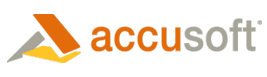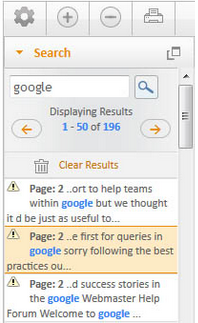The HTML5 viewer enables users to search for text within text-enabled documents such as Word documents and PDF files.
-
To perform a search, open the Search tab located within the toolbox.
- In the Search field, type a string of characters or keyword and press Enter on your keyboard or the search-magnifier icon within the viewer.
- The HTML5 viewer displays a list of all available matches within the document:
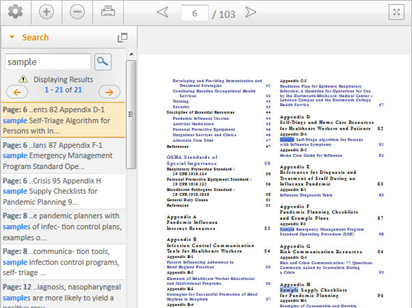 |
The HTML5 viewer will display a list of all available matches within the document. When a user clicks on a result, the viewer will navigate to the page containing the match and highlight each instance within the page. |
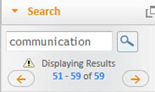 |
For result sets larger than 50, a user may use the next and previous buttons to navigate through the results. |
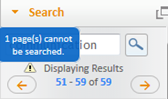 |
If a document has pages that do not contain text or they are rasterized images, the warning icon will be displayed. If a user hovers over the icon, the number of un-searchable pages will be displayed. |
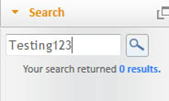 |
If a document does not contain any matches, a warning will be displayed that "0 results" were returned. |
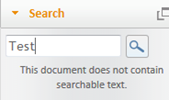 |
If a document does not contain searchable text, a warning will be displayed that the document cannot be searched. |
 |
There will be some cases, most notably in PDF files that were created via OCR or rendered with image over text, that will return results in the Search bar but cannot be highlighted when clicking on the page view. In these cases, a warning icon will appear when clicking on the search result, indicating that the search results cannot be highlighted on the page. This will most often apply to all the pages in a document, however, sometimes the results can be highlighted on other pages with no problems:
|